Importer des images¶
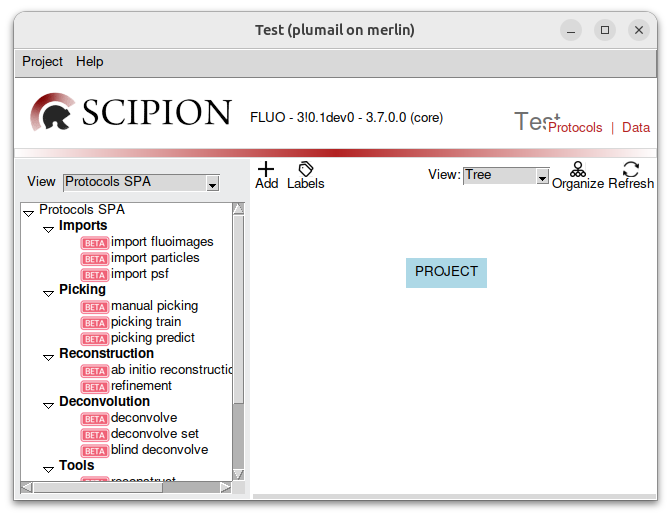
Ce que vous voyez sur la gauche, ce sont tous les protocoles qui peupleront notre workflow. Nous avons :
imports protocols, les protocoles d’importation utilisés pour importer des éléments dans le logiciel.
picking protocols, les protocoles de picking pour détecter les particules dans les images.
reconstruciton protocols, les protocoles de reconstruction, pour reconstruire un modèle.
deconvolution protocols
tools, un ensemble divers d’outils”.
First, download sample data here (6.6 GB) and extract it.
Then, double-click on the protocol import fluoimages. It should open a window.

In the Files directory field, select the data/real/ISIM folder. This folder contains the data you will be working with:
data
└── real
└── ISIM
├── FOV_90_MMStack_Pos0_zstep0.15_t000001_c1_decon.ome.tiff
├── FOV_91_MMStack_Pos0_zstep0.15_t000001_c1_decon.ome.tiff
├── ...
└── psf.tiff
The images to import are named FOV_XX_MMStack_Pos0_zstep0.15_t000001_c1_decon.ome.tiff. To match them, we fill in the pattern field with FOV_*.ome.tiff. This will match all the files that starts with FOV_ and ends with .tiff.
Les images ont une taille de pixel de 56nm x 56nm x 150nm. On renseigne les informations d’acquisition en micromètres en conséquence.
Note
The wizard button can be used to retrieve the infos from the metadata of the images. However, it will not always work! (it works for our images!)
While OME-TIFF format is well supported by spfluo-app, other TIFF formats might not be well read: for instance, the Z dimension may miss, or may be replaced by a temporal dimension. Channels dimension might be swapped with Z dimension.
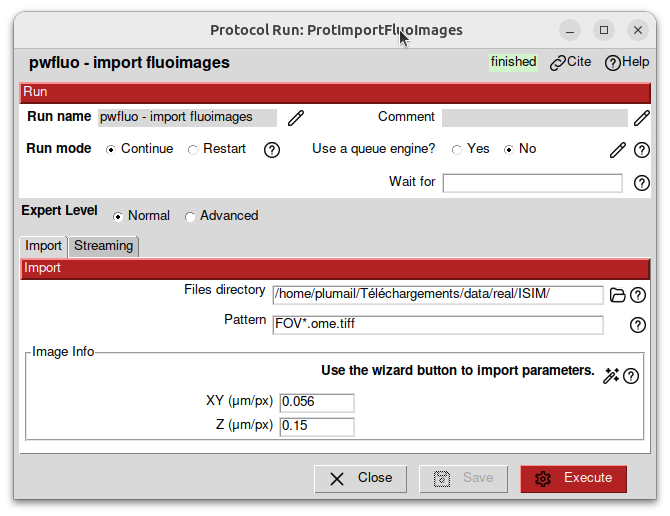
Ensuite, cliquez sur Execute.
Après un certain temps, l’importation devrait être terminée et la boîte du protocole devrait devenir verte. En bas de l’écran, un panneau résume le protocole. Dans la section Output, un objet SetOfFluoImages est affiché. Cet objet représente les images que vous avez importées. Vous pouvez cliquer dessus avec le clique droit pour voir les visionneuses disponibles.
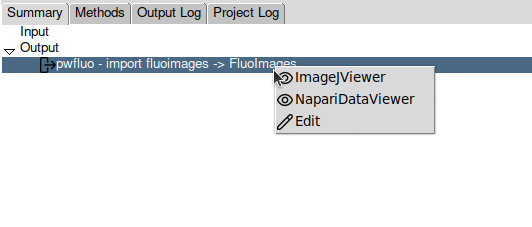
Note
Almost all the protocols you will output objects in the Output section. You can visualise them with any of the available viewers.
Visualisez les données que vous avez importées avec napari dans la section suivante.